A simple color panel tool for VR simmers.
In conjunction with the VR passthrough functionality (implemented in Virtual Desktop), you can put a passthrough window anywhere in your virtual cockpit.
Have you invested your money in expensive flight controllers to build your own simpit but you are also a VR simmer? Now you can see your controllers anytime during VR flight thanks to the chromakey VR passthrough.
Installation
Copy `spitice-color-panel` folder to the community package folder.
To uninstall, simply remove `spitice-color-panel` from the community package folder.
Usage
Press the button located in the in-game toolbar.
If you want to use the panel as a passthrough window, you also need to configure the color values to match the panel color and chromakey in Virtual Desktop.
Recommended Virtual Desktop settings
Open Virtual Desktop setting on your HMD, then tap on "Streaming" tab.
You can enable and customize VR passthrough settings here.
- Smoothness: 10
- Similarity: 0-2
- RGB: 128, 0, 128 (Purple)
(Tested on Quest2)
If you feel difficulty in tweaking RGB values on Virtual Desktop setting, set them approximately then copy the exact RGB values to Color Panel since it's much easier to precisely set sliders on Color Panel.
Minimize and Quick Hide/Reveal
The minimize button is located at the bottom right corner.
- Click: Minimizes the panel.
- Hold: Temporarily hides the color panel so you can see the behind of the panel.
While the panel is minimized, you can still control the panel via the small circle.
- Click: Restores the panel.
- Hold and move: Temporarily restores the size of the panel so you can use it like a flashlight to see around you via passthrough.
Customization
Position and Size
Drag the color panel (or passthrough panel) to move your panel.
You can also resize the panel by dragging the border of the panel.
NOTE: In VR mode, you cannot save the position and the size of the panel due to the limitation of the sim.
Color
Change the color to match with desired RGB values.
You can also set the color to the following presets:
- Purple (Recommended)
- Virtual Desktop Green
- Virtual Desktop Blue
Shape
You can change the shape of the panel to an ellipse if you want.
Fill
You can set a hole in the panel.
This feature might be useful when you want to use MFD controllers (e.g., Thrustmaster Couger MFD, Winwing MIP).
In that case, try to set around 25-30% and see if it fits in your simpit layout.
Multiple panels & Saving panel position/size
Coming soon™
Q&A
The borderline around the panel is always shown
In order to indicate that the panel is always resizable even if it is minimized, the borderline is set visible regardless of the panel state.
Changelog
v1.0.0 (Nov. 28, 2023)
Initial release.



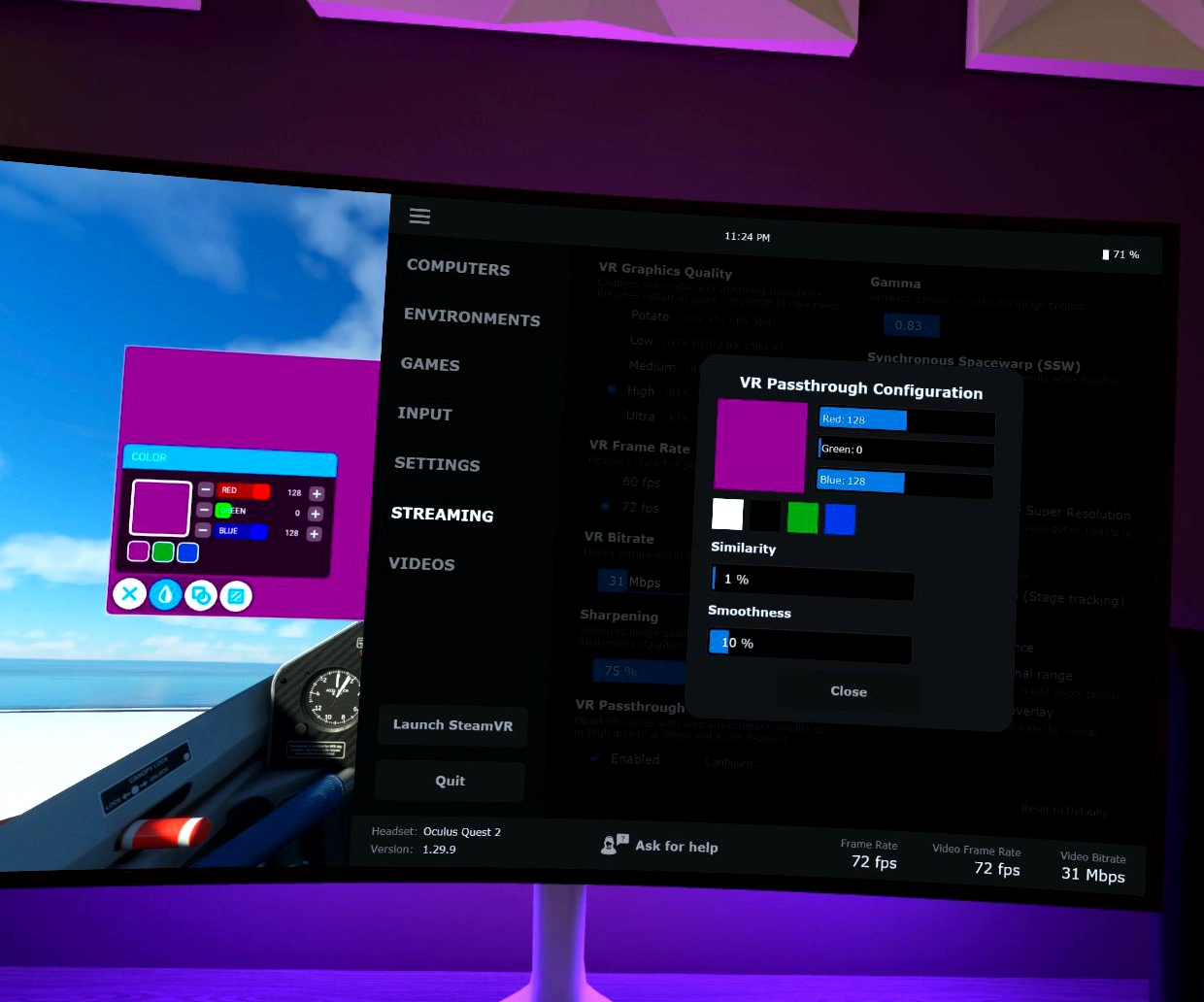
5 days ago
Flightgolfer
溢价
Ready to pay for an advanced version of this...
Multiple panels, free shapes, be able to save and recall presets to remember position, shapes and color settings.
24 days ago
igbro
27 days ago
Nyrup
Could you in anyway make a "duplicate" addon of this that does the same thing, so I can have 2 floating passthrough windows? This would be greatly appreciated! Cheers!
1 months ago
devil2311
I was dealing with reality mixer, but have to select SteamVR as Open XR Runtime, and then, my VR image started inmediately getting worse and worse...
Now I can fly in VDXR, and everything is cristal clear...
I see that multiple windows and fix position will be available in the future, so it will be even better, but at least in my case, using a little C152 to learn real procedures and having the posibility to check my kneeboard and charts it's enough at the moment...
Thank you soooooo much!!!
1 months ago
JoxerraZ
1 months ago
luisgrf
2 wishes:
- be able to save the position of the passthrough
- be able to control the rotation of the passthrough, so that it is perfectly aligned with my instruments
2 months ago
silberz
But I cannot expand the window wide enough to see my complete real cockpit in VR.
Is there a chance to make the window the the "real world" larger? especially wider?
2 months ago
flymonk
2 months ago
bmccrary
This is a super simple, elegant solution that doesn't require any other VR API layer or program to be running. Love it! I agree with others that the size, position, and depth of the passthrough window(s) needs to be able to be saved (ideally tied to aircraft profiles). The depth of the window can also be changed, but there needs to be an easier way to to do this (e.g., like if ctrl+mousewheel could be used to zoom or change the depth of the passthrough window). If it had these two things, it would be amazing, and you should charge money for it. I'd pay, at least.
3 months ago
Irimi.Aiki
3 months ago
Sebyrem
Yet another idea, would be for the user to be able to adjust the actual position (and size) of the pass-through window so as to not conflict (or to cover) the MSFS cockpit 3D modeled items. For example, I have a sidestick HOTAS but would like to reposition the window to be on top of the F-18 stick.
I tried setting the window to my desk where I have a pad of paper to take notes on ATC type clearances and that is easily readable plus I can close it up (minimize). Really great add-on!
4 months ago
whitav8
4 months ago
whitav8
NOTE: Most of the time I need to restart the flight right away (not sure if that this app has anything to do with that) in order to get to READY-TO-FLY position
NOTE: I can adjust the apparent depth of the pass-through panel by holding the window move while I move my head in and out
It will be great to be able to store position and size away! Currently, the app seems to guess at what rotation orientation I want and it is usually almost correct. If I can access the store info files and edit them carefully, that would be great
4 months ago
whitav8
4 months ago
peteoheet